控件
底部按钮 FAB
可用floatingactionbutton实现,遵循Material design规范。
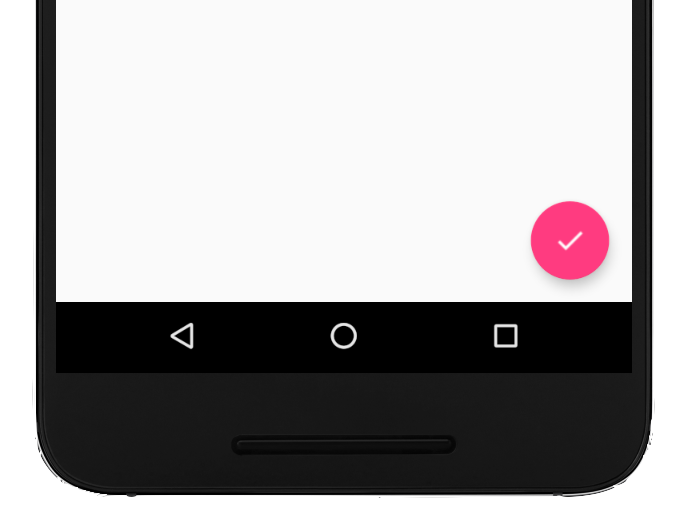
改变位置用floatingActionButtonLocation,写在floatingActionButton之外。
改变形状可用shape属性,默认为CircleBorder(),例如改变为矩形按钮:
floatingActionButton: FloatingActionButton(
onPressed: () {},
child: Icon(Icons.add,),
shape: RoundedRectangleBorder(),
),
为按钮添加边框:
floatingActionButton: FloatingActionButton(
onPressed: () {},
child: Icon(Icons.add),
shape: CircleBorder(
side: BorderSide(color: Color(0xff5352ec), width: 4.0)),
),
设置前&后景色:
floatingActionButton: FloatingActionButton(
onPressed: () {},
child: Icon(Icons.add),
backgroundColor: Colors.white, //背景色
foregroundColor: Color(0xff5352ec), //高亮色
shape: CircleBorder(
side: BorderSide(color: Color(0xff5352ec), width: 4.0)), //边框色
),
展开菜单 speed dial
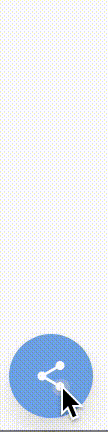
import 'package:flutter/material.dart';
import 'dart:math' as math;
void main() {
runApp(new MyApp());
}
class MyApp extends StatelessWidget {
@override
Widget build(BuildContext context) {
return new MaterialApp(
home: new MyHomePage(),
);
}
}
class MyHomePage extends StatefulWidget {
@override
State createState() => new MyHomePageState();
}
class MyHomePageState extends State<MyHomePage> with TickerProviderStateMixin {
AnimationController _controller;
static const List<IconData> icons = const [ Icons.sms, Icons.mail, Icons.phone ];
@override
void initState() {
_controller = new AnimationController(
vsync: this,
duration: const Duration(milliseconds: 500),
);
}
Widget build(BuildContext context) {
Color backgroundColor = Theme.of(context).cardColor;
Color foregroundColor = Theme.of(context).accentColor;
return new Scaffold(
appBar: new AppBar(title: new Text('Speed Dial Example')),
floatingActionButton: new Column(
mainAxisSize: MainAxisSize.min,
children: new List.generate(icons.length, (int index) {
Widget child = new Container(
height: 70.0,
width: 56.0,
alignment: FractionalOffset.topCenter,
child: new ScaleTransition(
scale: new CurvedAnimation(
parent: _controller,
curve: new Interval(
0.0,
1.0 - index / icons.length / 2.0,
curve: Curves.easeOut
),
),
child: new FloatingActionButton(
heroTag: null,
backgroundColor: backgroundColor,
mini: true,
child: new Icon(icons[index], color: foregroundColor),
onPressed: () {},
),
),
);
return child;
}).toList()..add(
new FloatingActionButton(
heroTag: null,
child: new AnimatedBuilder(
animation: _controller,
builder: (BuildContext context, Widget child) {
return new Transform(
transform: new Matrix4.rotationZ(_controller.value * 0.5 * math.pi),
alignment: FractionalOffset.center,
child: new Icon(_controller.isDismissed ? Icons.share : Icons.close),
);
},
),
onPressed: () {
if (_controller.isDismissed) {
_controller.forward();
} else {
_controller.reverse();
}
},
),
),
),
);
}
}
ref:dart - Flutter floating action button with speed dial - Stack Overflow
ref
- 文档Floating action button - Material Design
- 教程(推荐)A Deep Dive Into FloatingActionButton in Flutter | by Deven Joshi | ProAndroidDev
拖动列表
可以通过ReorderableListView实现可拖动的列表。
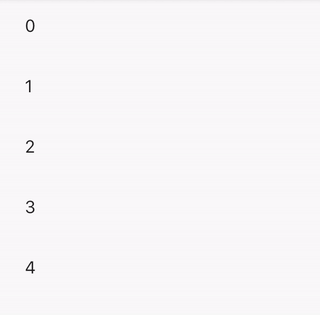
注意所有的children都必须有key属性。ReorderableListView本身需要被Expanded()包裹。
Widget FruitMenuList() {
return ReorderableListView(
scrollController: _fruitCtl,
children: [
for (final f in fruitlist) // User defined objects
ListTile(
key: ValueKey(f.categoryId),
title: Text('${f.categoryName}'),
)
],
onReorder: (oldIndex, newIndex) {
print('oldIndex: $oldIndex , newIndex: $newIndex');
setState(() {
if (newIndex == fruitlist.length) {
newIndex = fruitlist.length - 1;
}
var item = fruitlist.removeAt(oldIndex);
fruitlist.insert(newIndex, item);
});
},
);
实现底部固定按钮(上部分列表可移动,下部分按钮独立):

例如:
Widget marketTypeList() {
return Column(
mainAxisAlignment: MainAxisAlignment.start,
mainAxisSize: MainAxisSize.max,
children: [
Flexible(
flex: 3,
child: ReorderableListView(...),
),
Flexible(
flex: 3,
child: RaisedButton(onPressed: null, child: Text("Add type")),
),
Flexible(flex: 6, child: Container())
],
);
}
嵌套 ListView的滚动条
出现ListView嵌套时,实现同一滚动条的效果,可以在子级的ListView中设置physics: ClampingScrollPhysics(),,实现子级滚动条复用上级的滚动条。
同样,不希望 ListView 滚动时,可以添加physics: NeverScrollableScrollPhysics(), 实现不能滚动的效果。ref
Ref:
- ReorderableListView class - material library - Dart API
- Building a Top Ten List: Using ReorderableListView to Reorder List Items
全屏幕加载进度条
ModalProgressHUD:modal_progress_hud | Flutter Package
例如:
body: ModalProgressHUD(
child: SingleChildScrollView(
child: Container(),
),
inAsyncCall: _isInAsyncCall,
opacity: 0.5,
progressIndicator: CircularProgressIndicator(),
),
可以在isInAsyncCall时进入加载动画。
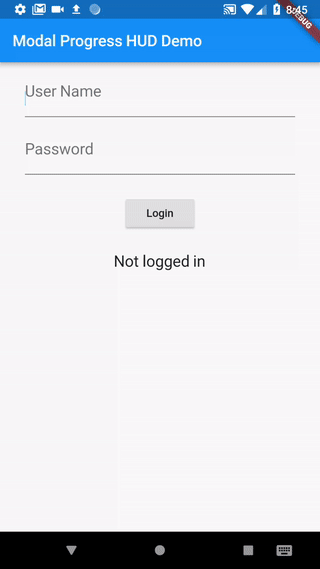
计数器

[dart - Counter widget in flutter - Stack Overflow](